Encode Text
The information on this page relates to the new upgraded interface of the IConduct platform. To view information about the Classic version of the user interface, follow this link.
The Encode Text algorithm allows you to convert text in any available code page to another code page. For example, the codepage 1253 provides character codes required in the Greek writing system and the codepage 1250 provides the characters for Latin writing systems including English, German and French.
To configure this manipulate step, follow the instructions below:
- In the specific Interface work area, press the downward button next to the task and press the ‘+’ (plus sign) button.
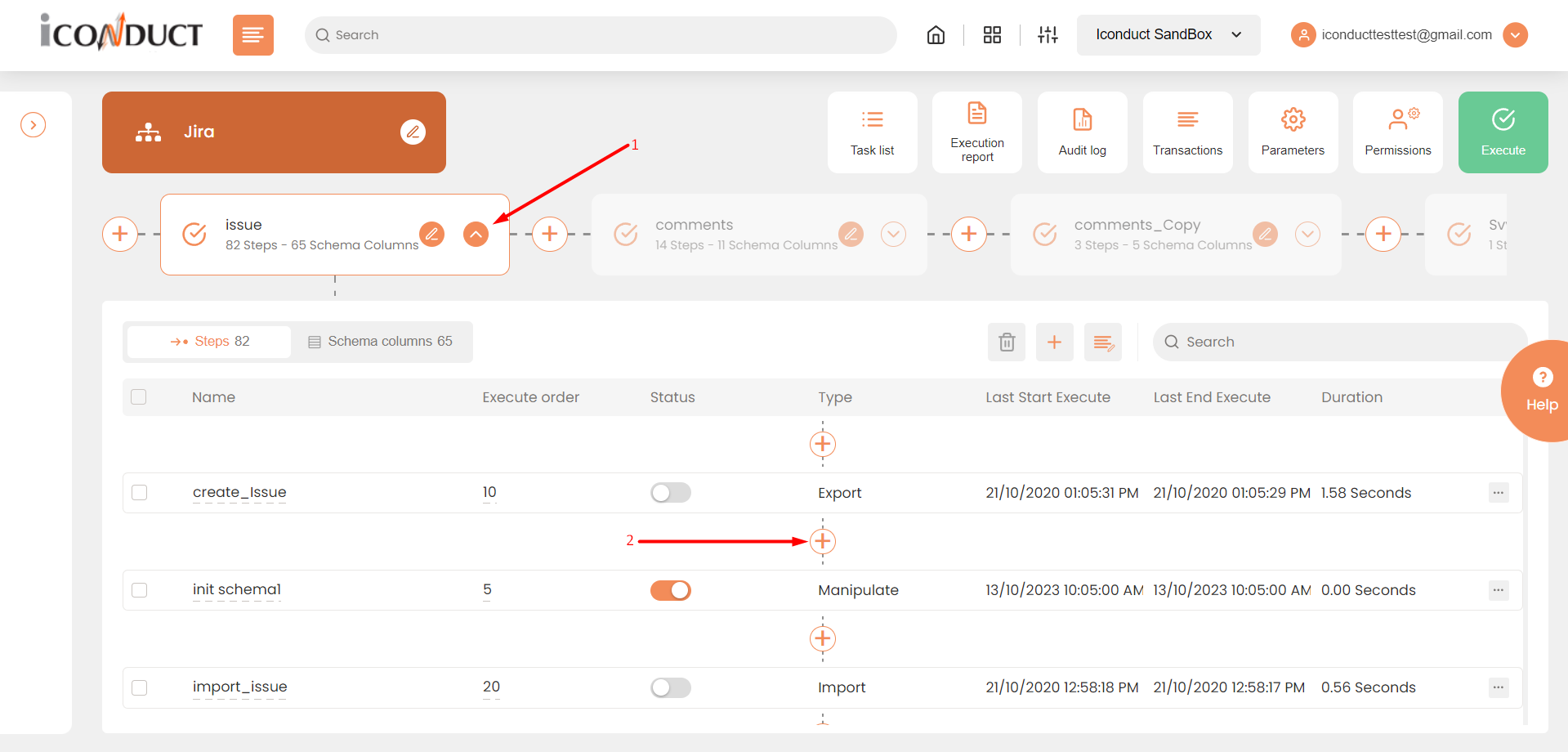
Creating a New Step
- Select Create manipulation step.
- Navigate to the Texts section and select Encode Text.
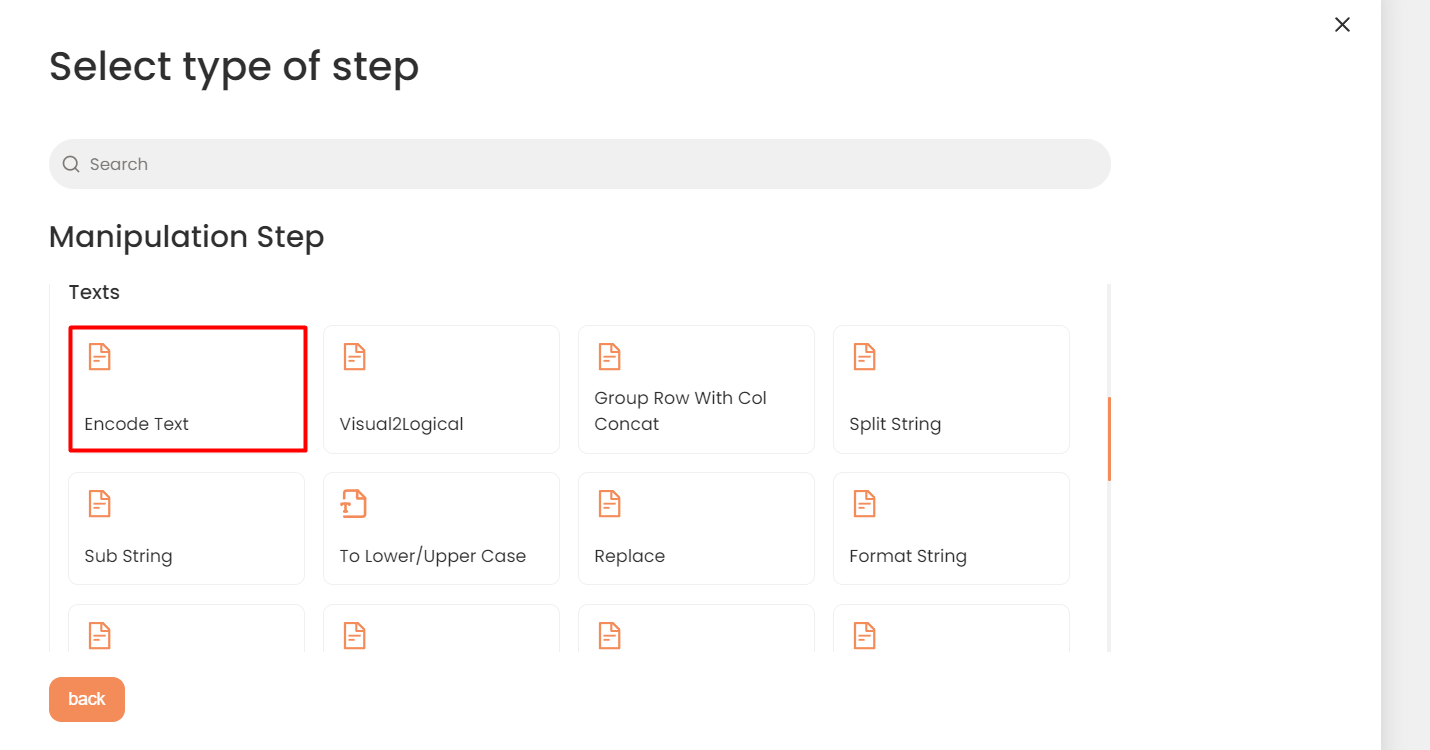
Texts Section
- In the Encode Text work area, fill in the following fields
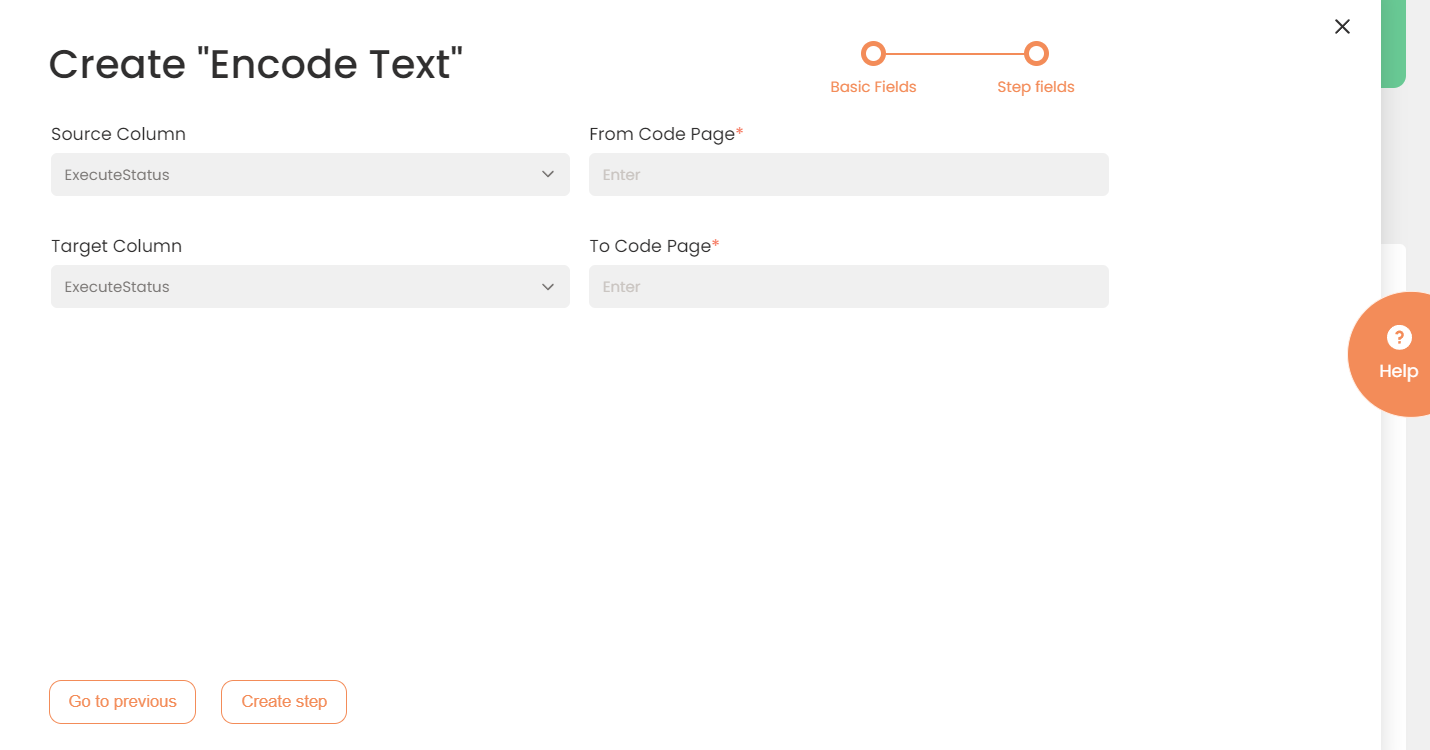
| Fields | Description |
|---|---|
|
Name of step |
Provide a distinctive name for this step. |
|
Filter Expression |
Optional. Use this filed to filter data from the source database prior to inserting it into the Schema table. |
|
Sort Expression |
Optional. Use this field to sort data from the source database prior to inserting it into the Schema table. |
|
Order of Execution |
Enter the order in which this step should be executed. |
|
Audit notes |
Leave notes about the step if needed. This field may contain any information, such as the purpose of the step, further actions that must be taken etc. for you to work with the step in the future or to inform team members about your intent. |
|
Is Active |
Activate the switch to engage the scheduler for this step. |
|
Stop interface execution if query failed |
Optional. If enabled, the system will stop any data manipulation if the query returns an error. |
|
Save Schema (enabled per interface) |
If selected, the schema is created for this step. |
|
Source Column |
Select the column where the source data is stored. |
|
From Code Page |
Specify the code page identifier of the source data. The list of available code page identifiers can be checked here. |
|
Target Column |
Select the target column where the result should be placed. |
|
To Code Page |
Specify the code page identifier of the target data. The list of available code page identifiers can be checked here. |
- Press the Create step button.
